Microsoft Office 2007 encountered an error during setup
1-When You Run Setup you get that Error "Microsoft Office 2007 encountered an error during setup",You can Resolve this Error by installing .net framework 3.5 sp1 then execute MS Office Setup.
2(a)-If you Already Installed Office 2003 then 1st remove it Completely Such as No directory Remains.
(According to Microsoft)
In Microsoft Windows XP
1. Click Start, click Run, type cmd, and then click OK.
2. Type cd "%allusersprofile%\Application Data\Microsoft Help", and then press ENTER.
3. Type attrib -h rgstrtn.lck, and then press ENTER.
4. Type del rgstrtn.lck, and then press ENTER.
5. Type exit, and then press ENTER.
But this did not work for me as rgstrtn.lck did not exist. However, typing
dir /aH
I saw that there was a hidden Office directory in the folder "%allusersprofile%\Application Data\Microsoft Help"
So to remove this I had to run windows explorer as Administrator then I deleted all hidden files and this subdirectory in "c:\programdata\Application Data\Microsoft Help"
This may be a poor approach but after this the installation ran normally.
(b)-Try renaming the ‘Microsoft Help’ folder and then install Office.
Follow the steps given below to rename the Microsoft Help Folder:
1. Click on Start > All Programs > Accessories > Run > Type %Programdata% and Click OK
2. Rename the 'Microsoft Help' folder as 'Microsoft Help. OLD'
Now try installing Office and check if it works.
2(a)-If you Already Installed Office 2003 then 1st remove it Completely Such as No directory Remains.
(According to Microsoft)
In Microsoft Windows XP
1. Click Start, click Run, type cmd, and then click OK.
2. Type cd "%allusersprofile%\Application Data\Microsoft Help", and then press ENTER.
3. Type attrib -h rgstrtn.lck, and then press ENTER.
4. Type del rgstrtn.lck, and then press ENTER.
5. Type exit, and then press ENTER.
But this did not work for me as rgstrtn.lck did not exist. However, typing
dir /aH
I saw that there was a hidden Office directory in the folder "%allusersprofile%\Application Data\Microsoft Help"
So to remove this I had to run windows explorer as Administrator then I deleted all hidden files and this subdirectory in "c:\programdata\Application Data\Microsoft Help"
This may be a poor approach but after this the installation ran normally.
(b)-Try renaming the ‘Microsoft Help’ folder and then install Office.
Follow the steps given below to rename the Microsoft Help Folder:
1. Click on Start > All Programs > Accessories > Run > Type %Programdata% and Click OK
2. Rename the 'Microsoft Help' folder as 'Microsoft Help. OLD'
Now try installing Office and check if it works.


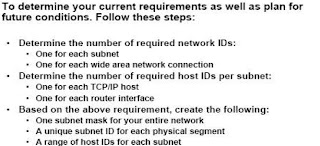
Comments
Post a Comment